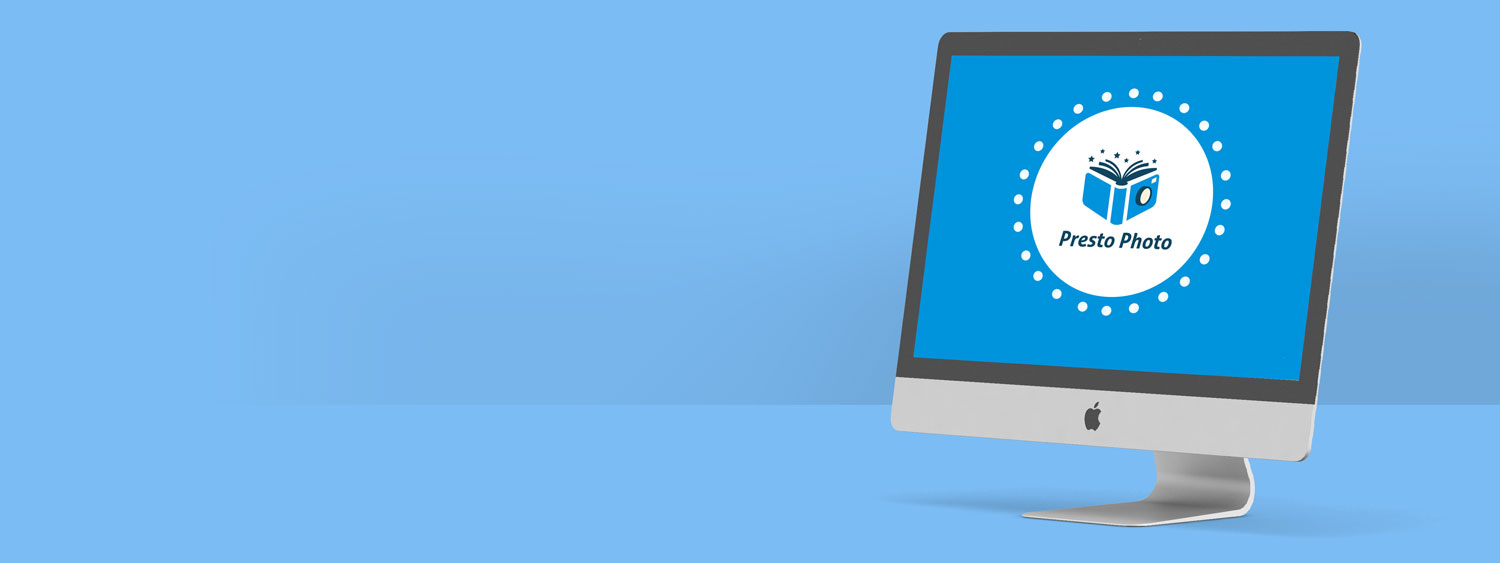Understanding Resolution
Achieving the best resolution of your images for optimal print quality
Understanding Resolution
Understanding Resolution
Understanding Resolution
What Size Should My Photos Be?
Your images should be 300DPI for the best quality, however lower resolution images will still print well. The minimum recommended size for is 2 megapixels (1600x1200). However, the larger the image, the crisper the printed photos will appear. A 4 or 5 megapixel image creates a beautiful, full page print for all photo book sizes.
Please Refer to the Chart Below for Photo Sizing:
| Megapixel | Dimensions | Print Size 300 DPI | Example size without scaling |
|---|---|---|---|
| 0.3 | 640 x 480 | 1.6" x 2.13" | Passport Photo |
| 1.3 | 1280 x 1024 | 3.2" x 4.3" | Wallet Photo |
| 2.1 | 1600 x 1200 | 4" x 5.3" | ''Minimum Recommended Size for All Photo Books'' |
| 3.3 | 2048 x 1536 | 4" x 5.3" | Standard Print |
| 4.1 | 2272 x 1704 | 7.7" x 5.8" | Enlarged Print |
| 5.2 | 2560 x 1920 | 6.4" x 8.5" | 2/3 Sheet of Letter Paper |
| 6.3 | 2800 x 2100 | 7.0" x 9.3" | Maximum resolution for a ''9x7 Photo Book'' |
| 7.0 | 3000 x 2300 | 7.6" x 10.0" | 7/8 Sheet of Letter Paper |
| 8.0 | 3264 x 2448 | 8.1" x 10.8" | Full Sheet of Letter Paper |
Should I set my Lines Per Inch?
Lines Per Inch (or LPI) is a term used in high end graphic design programs like Adobe Illustrator. Higher LPI is not always better. We recommend 150 lpi which is basically 300 dpi.
I'm confused between dpi and pixels can you give me a simple way to understand the terms?
They are basically the same measurement (kinda). Here is simple way to think about dpi and pixels -- you want your images to be at 300 dpi (dots per inch -- that is dots of ink per inch). 300 dpi ensures your image is printed crisp and the pictures are not blurry. If the printer puts 300 dots of color in a 1 square inch area the image will be clear.
Say your image is 8.5x11 and you want it to be at 300 dpi so that it looks nice and clear when it prints. If you multiply 8.5x300 and 11x300 you will get 2550x3300. So your image would be at 2550 x 3300 pixels.
A very basic explanation of resolution:Each image consists of tiny dots of varying color that when all put together make up the image.
If you are familiar with different drawing techniques, it's a similar concept to stippling (combining a bunch of tiny dots so that visually when you step back you don't see the dots, you see one complete image). The more dots you have, then the more information is able to be contained in that image - the more information an image contains, the better quality the image will have - the better and more clear it will look. The lack of information (small amount of pixels) will require the computer to demand each pixel to cover more space so it can account for the lack - pulling and stretching them in order to completely fill the designated area of that image - this results in a blurry or pixelated image.
In order to get a nice crisp picture when printing, all of your images have to be at least 300dpi (dots per inch - how many dots per 1 surface inch of your printed page) - This is called the images resolution. The lower the amount of dpi that the image contains the more pixelated it will be, and the less satisfied you will be with the results.
HOW TO KNOW IF YOUR RESOLUTION IS HIGH ENOUGH
If you created your project in a software program (like Photoshop, etc.) that can tell you the image and/or pages resolution then that is always the easiest way to go, but we don't always have that as an option. Here are some alternative methods you can use to check your images resolution.
-If you create your file in [http://www.prestophoto.com/designer/|Our Designer] then you will see a "Low DPI" warning on the right of the screen when you lay in an image that is not sized correctly. This is one of the plus' of using [http://www.prestophoto.com/designer/|the PrestoPhoto Designer!]
-You can also tell if your image is high enough resolution to be print quality by opening the file in a preview and then zooming in to 400%. This will give you an accurate view of how the image will look when printed!
-You can do this in Adobe Acrobat also. Simply open the file in Acrobat and set the view to 400%. If the image appears crisp it will be crisp when printed. If it appears blurry or pixelated then it will be blurry or pixelated when printed.
-If you know the images size before upload: Example if the image is a 4x6. And you know that you are trying to place this on a 8.5x11 page and intend for it to cover the page, then you know by simple math that the system will have to stretch that picture in order to accomplish this.
-Another piece of information to have in pocket is web resolution vs print resolution. It rarely works to pull images from the web, ex: social media pictures, and place them directly from the social media site to a printed page. Here's more information about this:
IDEAL RESOLUTION FOR WEB VS IDEAL RESOLUTION FOR PRINT / UPLOAD TIME
Resolution that's ideal for web is very different from resolution that is ideal for printing.An images resolution will determine the time required for your upload. Web therefore prefers much smaller resolution for the images on it's web pages so that the page has a fast and efficient loading time.
We spoke earlier about the dots that compose the image which we call the dpi (dots per inch) as what determines the images resolution. For a computer screen these dots are called "pixels" in computer terminology you'll hear people reference "pixels per inch", printing you'll hear them say "dots per inch."
To accomplish a fast load time for web pages, it's typically suggested for images to be 72dpi, which is a low-resolution. A printed page though, will need at least 300dpi to ensure that it will print with good clarity - this is a high resolution. If you take an image at 72dpi from your social media page, and then try to stretch it across a printed page that requires 300dpi then your images will inevitably blur. This is the why images taken from the web tend to have unsatisfactory results with printing.
( One way that might succeed at accounting for this is to place the low-resolution image into a template at a much smaller size. This will allow you to still use this image on a page and not require it to fill the whole page. [http://www.prestophoto.com/designer/list_templates.php|PrestoPhoto Templates] )
More information takes more time to upload. The flip-side of the 72 dpi, low-resolution and fast load time is the 300dpi, high-resolution image needed for print that demands a longer load time.
We suggest not making your images any larger than 300dpi because the clarity in print is very nominally increased with higher resolution (it's hardly any better), but it will greatly increase your upload time (which is no-bueno).
You can think of this best by imagining drinking water through a straw. The straw's width represents the speed of your internet connection and the amount of information that can pass through. The amount of water in the cup represents how many pictures you have to upload and the size of the image. Big straw and a little water can be drunk very quickly, but small straw and lots of water takes some time. These factors can be adjusted to accomplish your ideal factors with uploads.