Adobe Acrobat
Acrobat FAQ
Acrobat FAQ
How do you make a PDF with Adobe Acrobat?
The gold standard for PDF creation is Adobe's Acrobat software. Acrobat is actually a set of Adobe products to produce and manipulate PDFs. In fact, Acrobat offers users 3 different pathways to a PDF with many variations available in some of them:
- Direct PDF creation from inside the software. Installing Acrobat also installs PDF creation buttons in some applications--notably Microsoft Word. Caution: This method is handy and seems easy but the PDFs often fail to embed all fonts. Finding the settings that will cause font embedding is often a challenge. Sub-optimum PDFs are often the result.
- Printing to PDFWriter. Various versions of Adobe Acrobat come with an application called PDFWriter. PDFWriter acts like a printer driver that can be selected from application print menus. Instead of printing it creates a PDF file. It creates this PDF directly, without first going through a postscript stage. Caution: It can be useful for text-only PDFs but it does not produce PDFs of the same quality, especially for embedded images, as does Distiller.
- Printing to Acrobat Distiller. The Adobe PDF application Distiller can also function as a printer driver. When you print to Distiller an intermediate postscript file is produced and that file is automatically passed to Distiller for conversion into a PDF. It is two steps but the transfer to Distiller for PDF conversion is automatic and hidden from sight. It is a good way to make many PDFs but it does not offer all of the variety of settings that manually doing the two steps does. In spite of selecting settings to embed all fonts, this method may leave some fonts not embedded.
What are the requirements of PDFs?
All fonts (full font family) in the PDF must be embedded. This is often easier said than done. Adobe products and many others assume a set of "built-in" fonts will be available and therefore tend to not embed those. Forcing that embedding can be a challenge.
How can you prevent multiple subset embedding?
There are several ways that PDFs can end up with one or more of its fonts embedded multiple times. This becomes a problem for printing because the commercial printing software can become easily confused about which encoding of the font to use. The result is books that print with pages of text garbled or missing entirely. Preventing or correcting multiple embeddings of individual fonts is essential.
The documentation that comes with Acrobat (start with the help files) covers these methods for your version of Acrobat and is your best guide. Also look for specific information in the Acrobat documentation about font embedding, embedding of built-in fonts and TrueType font embedding.
A caution about direct export to PDF:
Some word processors and many of Adobe's image and publishing applications are capable of exporting to PDF files. As with other easy ways of making PDFs, this comes at a price of compatibility and flexibility.
I have several PDFs in a gallery that I would like to print as a single book. Each page in the gallery represents a page of the book (with margins for trimming built in). The first and last PDFs are the front and rear covers respectively. How can I create one book from multiple PDFs?
You can upload the PDF's like normal images into a gallery. As long as there is one page per PDF, everything will work great. However, honestly you would be better off exporting everything out of PhotoShop as individual JPG's because we will convert all the PDF's to .jpg's behind the scenes and reassemble the book from the converted JPG's. Additionally, for the best cover resolution the back cover needs to be uploaded as a .jpg
How do I change the size of my PDF in Adobe Distiller?
The default page setting for Adobe Acrobat Distiller is 8.5" x 11". To create a PDF of another size you must change the PDF settings in Acrobat Distiller.
- From the Settings menu, select Edit Adobe PDF Settings. The General settings are displayed.
- In the Default Page Size fields, enter the desired width and height of your document.
- Click Save As and enter a descriptive name for the job options file.
Why would I use the Adobe Preflight tool?
To determine information about a PDF such as image resolution, color space, transparencies, etc., you can utilize the Preflight tool in Acrobat. Simply click the Document pull down menu, and go to Preflight. There are several job options you can select, List Potential Problems & Output not 100% Predictable are my favorites.. This provides incredibly in-depth information such as individual image resolution, colorspace, etc. We probably want to limit how much information we provide to the author from this report when they encounter print problems, but for the most basic issues such as poor image quality and font problems it can be rather handy. This is a feature only in Acrobat 6.
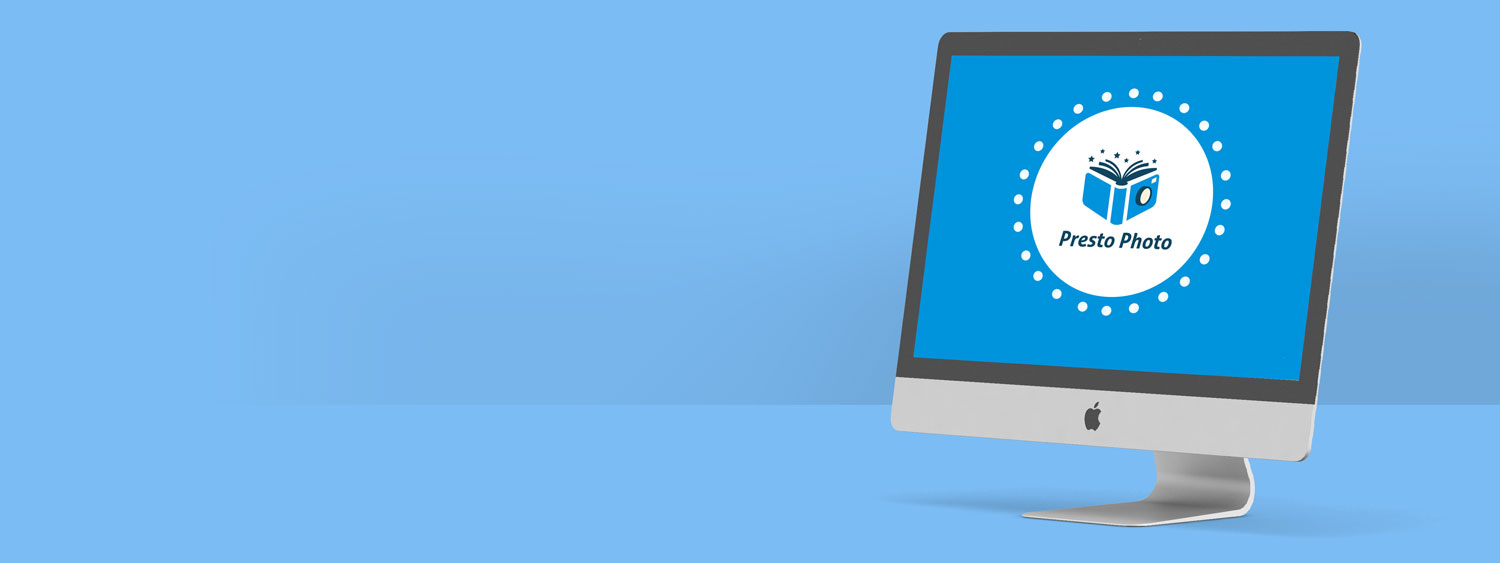
Comments
Re: Content preview
Thank you for your message. Yes, you will be able to see a layout preview and a flip preview on step 3 of the bookmaking process. Hope this helps!
Warm regards,
support@prestophoto.com
Content preview
General Sizing Questions for PDF
a full bleed 8.5 x 11 PDF book.
1.This seems like a silly question but I noticed that when I preview my Exported PDFs that the right pages cross over into the left page a little. I have a 1/8" bleed on all 4 sides and Im guessing I was
only supposed to have bleed on the top,bottom,and outside and have the inside at zero? Please confirm.
2. When I export the PDF do I select single page or spread? Im guessing single since you print them page by page but wanted to make sure.
3. The cover and backing for a 8.x a 11 full bleed book. Can you confirm that they are 11.1" page size, with 1/8" bleed on top, bottom, and outside? Same as any given interior page? Is there any option for a spine or will that be blank?
4. Im making a portfolio book and the images, photoshop links, etc. placed within this book are a mixture of cmyk AND RGB as Im sure is common.
Even with this being the case,
is the best thing to do just to export with SRGB as recommended?
Thanks.
Alvin
Re: General Sizing Questions for PDF
Greetings from PrestoPhoto!
You can read all about cropping and bleed here: http://www.prestophoto.com/wiki/Cropping+And+Bleed
All PDF's will need to be uploaded as single pages vs full page spreads!
You can find the link to the 8.5x11 full wrap cover, front, and back cover here: http://www.prestophoto.com/photos/gallery/15157 Simply click on the cover to open the images page and access the full-resolution version of the file!
Here is the link to the Photoshop help page: http://www.prestophoto.com/wiki/Adobe+Photoshop
You can read all about Color here: http://www.prestophoto.com/wiki/Understanding+Color and here: http://www.prestophoto.com/wiki/Color+Specs
Thank you for choosing PrestoPhoto. If you have other questions or if I missed something let me know and I'll do my best to help.
Best regards,
PrestoPhoto Support
support@prestophoto.com
Can I edit uploaded pdf?
Re: Can I edit uploaded pdf?
Greetings from PrestoPhoto!
There is not a way to edit a Print Ready PDF once it's been uploaded.
You can however edit the file within the program used to create it, then re-save and re-upload!
Best,
PrestoPhoto support
support@prestophoto.com
80 pages broken into 4 pdf files
Re: 80 pages broken into 4 pdf files
Greetings from PrestoPhoto!
We are only able to accept files through the PDF Upload Publish Wizard (http://www.prestophoto.com/products/pdf/) as complete PDF files. Or files can be uploaded 1 page at a time (ideally saved as jpg's but pdf's will work) in the Designer (http://www.prestophoto.com/designer/)
If you have a mac you can combine the PDF's using Preview: http://macintoshhowto.com/leopard/how-to-merge-pdf-files-with-preview-in-leopard.html
If you have any further questions please let us know and we will help in any way we can!
PrestoPhoto support
support@prestophoto.com