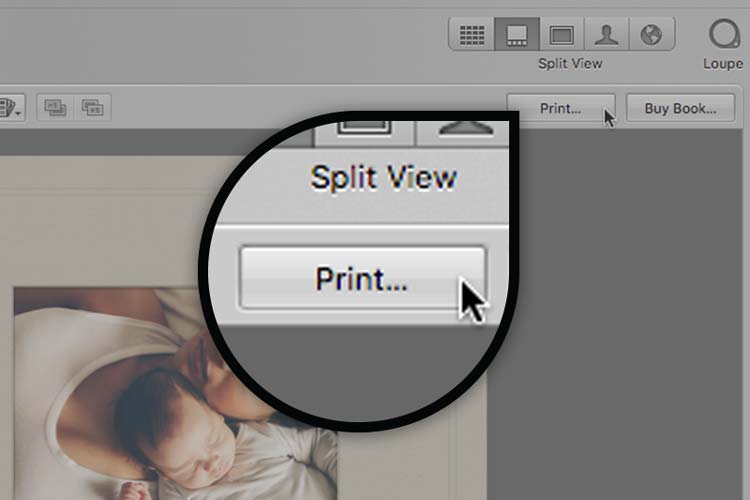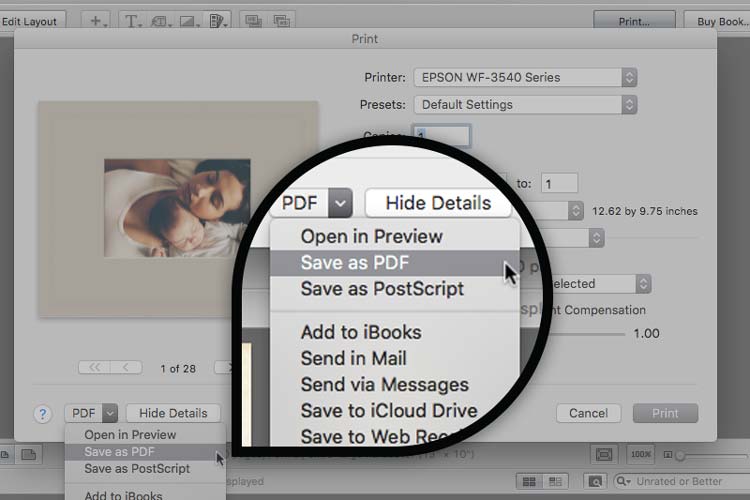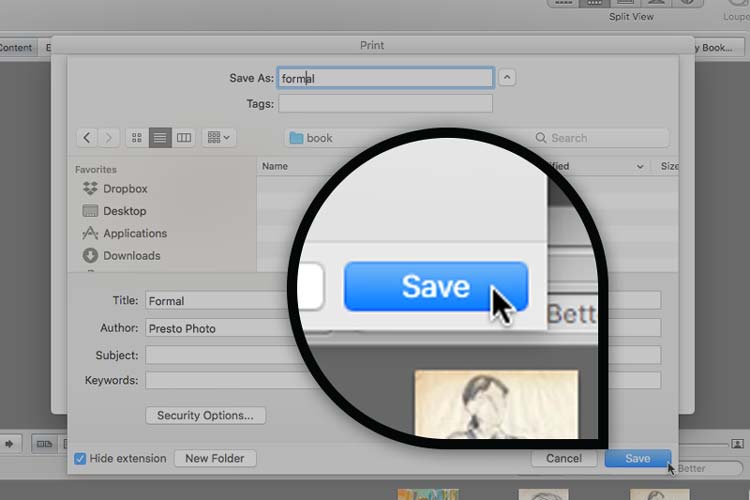How to export Apple project PDF files from Apple Photos, iPhoto, or Aperture
Need to get your Apple Photo Book out of Apple Photos, iPhoto, or Aperture? Check out this blog post to find out how to export Apple Project files.
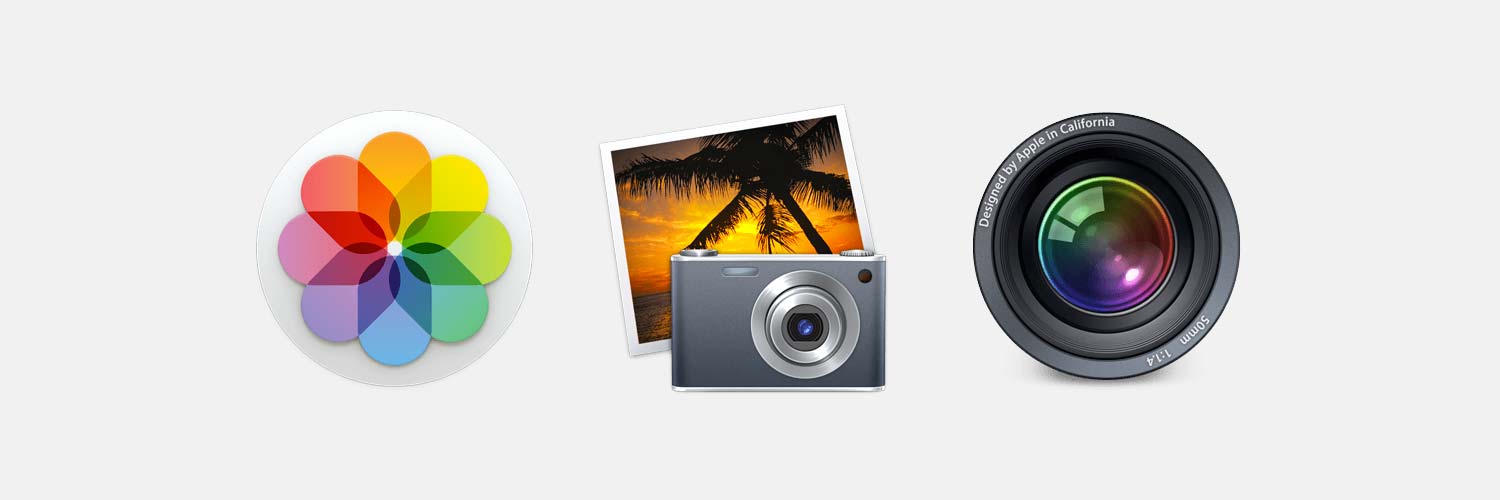
By Tim Weaver
Designer at Presto Photo
We've covered how to export past projects from Apple Photos in our previous blog post, but we've never done a deep dive into the process for iPhoto or Aperture as well in one blog post. So here's an in-depth post on how to export projects from Photos, iPhoto, and Aperture and convert them to PDF files you can store anywhere, like a hard drive, and reprint from in the future. We are the apple photo books experts!
Exporting PDF Project Files from Apple Photos
We're going to go over how to export a PDF from Photos again, for the sake of completeness. If you have macOS Mojave (10.14) with Photos 4, go ahead and skip to step 3:
- Complete your book in Photos
-
For Photos 1, 2, and 3: In your project, hold the option key and click on the Buy Book option in the top right hand corner
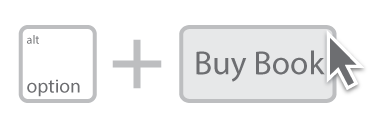 Or press the control key and click on the gray background to select Save Book as PDF... from the options drop-down list
Or press the control key and click on the gray background to select Save Book as PDF... from the options drop-down list
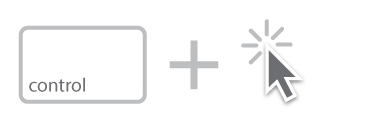
- If you have already upgraded to macOS Mojave 10.14 (Photos 4), in the top right hand corner of the Apple Photos window, click Export PDF....
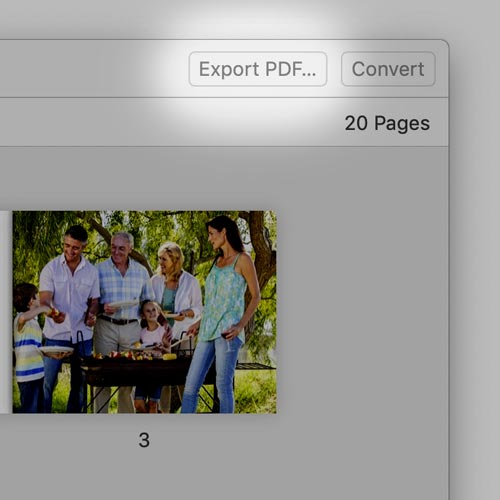
Exporting PDF Project Files from Apple iPhoto
iPhoto is very similar to Photos in how you create a PDF from past projects, which is great because it's super easy. Here are the steps:
- Complete your book in iPhoto
-
In your project, hold the option key and click on the Buy Book option in the bottom middle of the window
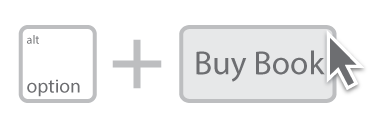 Or press the control key and click on the orange wood background to select Save Book as PDF... from the options drop-down list
Or press the control key and click on the orange wood background to select Save Book as PDF... from the options drop-down list
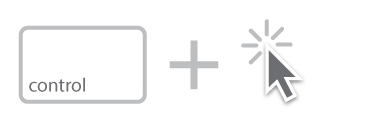
Versions Supported:
Exporting PDF Project Files from Apple Aperture
Aperture is a different beast than the other two Apple Photo Programs we just covered. It's a little more complicated than iPhoto and Photos, but completely doable. Here is the run down with some visuals to help:
- Complete your book in Aperture
- Select Print from the upper right of the page
- Choose Save as PDF from the drop-down file menu at the bottom left
- Name your file and click Save
Version Supported:
There you have it, all the ways to get a print ready PDF document from all of your Apple projects in either Photos, iPhoto, or Aperture. If you would like to keep creating photo books in these programs, you still can... except for Apple Photos 4. With the release of macOS Mojave 10.14, you can no longer make new projects directly in Apple Photos, you'd have to use an extension or app instead of using Apple's book creation software.
But if you are on macOS 10.13 or before with Photos 3 or earlier, you can still make projects in your version of Photos. If you'd like to print a new copy of your project, options are limited with a lot of photo book printing companies. Most companies do not offer the ability to print from the PDF file, except for us. We provide printing of all Apple photo book projects since iPhotos '06, and we love printing them. Just upload the PDF document file to our site and we'll print it for you in the same style as the now discontinued Apple photo print products. Check out our Apple Comparison Page to see how we stack up.
Need to print your Apple Photo Book?
Upload Your Apple Book Now
Tim Weaver
Tim is a North Carolina native, extreme book geek, and sometimes thinks he's an artist. When he's not whipping up amazing graphics and designs for Presto Photo, he's probably sipping a coffee with his cat and organizing his art book collection.