macOS Pages Help
Use our macOS application and Apple Pages to create photos books faster and easier than ever.
If you've never used our App, here's a quick run down of how it works:
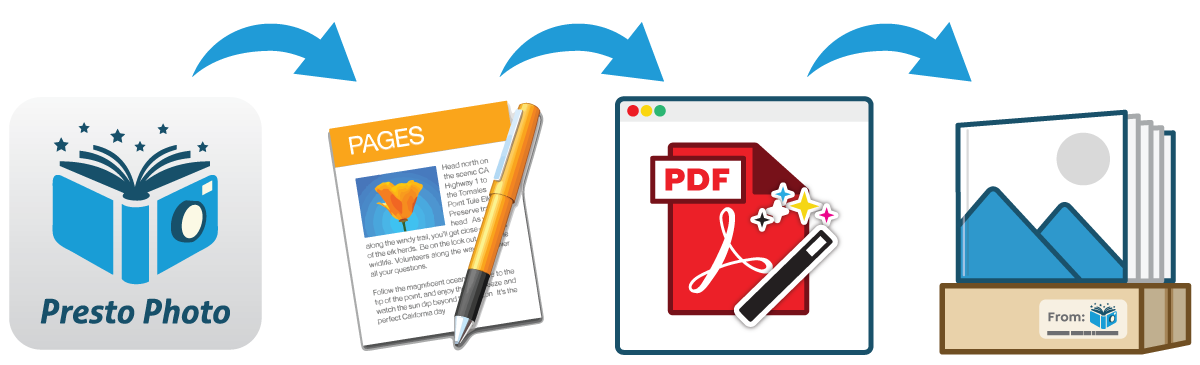
- Download the App and choose a template
- Create and edit your book using Apple Pages
- Export to PDF and upload with a web browser
- Add to shopping cart and receive a Custom Photo Book!
Start by downloading our app below. From there, install a Apple Pages template from the list provided. Customize it with your own photos, and export it to be uploaded to Presto Photo. Fill out all the neccesary information, place your order, and a customized photo book will be shipped directly to you! Simple, easy, and at a price none of our competitors can beat.
macOS App Download
- Suggested Requirements:
- macOS 10.12+ (High Sierra)
- Apple Pages 7.0 and above (much improved and strongly recommended, 8.0 works fine as well)
- Minimum Requirements:
- macOS 10.10+ (Yosemite).
- Apple Pages 5.0
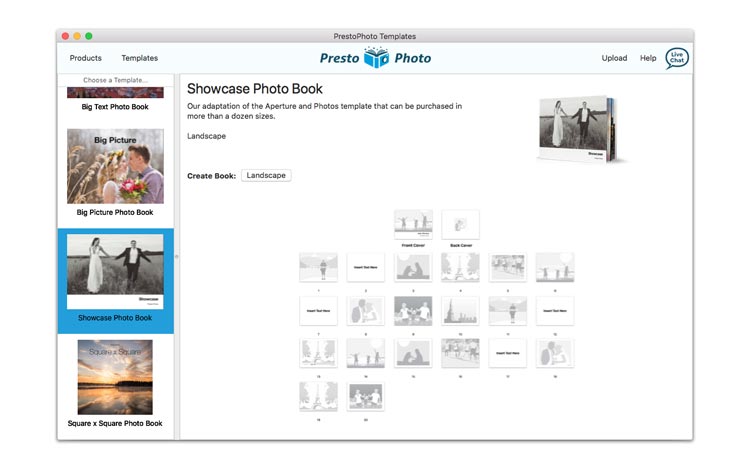
Select your book template with the Presto Photo Templates App
Not sure what size you need? No problem!
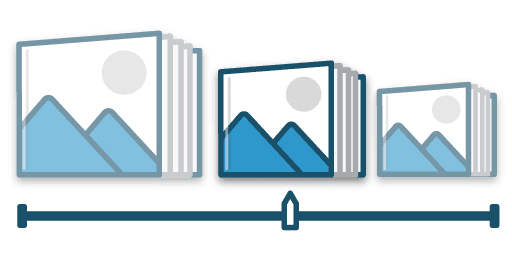
It's easy to print your photo book big, small, or both! Using our Auto-Scale feature, our Landscape Photo Books can be printed at the normal Apple Photo Book Sizes like 13"x10" and 11"x8.5", but are also available in 14"x11", 10"x8", and 9"x7". After all, we like options too! You can also change from large hardcover photo book to a small softcover photo book with ease, so you can order whatever book you want, however you like.
Looking for tips?
Check out or Tips and Tricks page for information on placing or resizing your photos, changing background colors, and more!
Live Chat Hours: Monday-Friday, 9AM-5PM EST



